This page explains how to install StageDocs and get started.
The StageDocs plug-in is not supplied with Vectorworks. A manual installation is therefore required. This manual installation is easily possible without any special IT knowledge.
¶ System Requirements
Vectorworks Spotlight 2025 on Windows or Mac
¶ Installation
- Download the plug-in for your operating system (Windows or Mac).
- unzip the downloaded folder.
On macOS you might execute the following command in Terminal to avoid problems:
xattr -d com.apple.quarantine archivename.zip
-
Select the folder where you want to install the plug-in. You can install it locally on your computer or in a workgroup or project folder. You can find out the storage location when you have opened Vectorworks and click on File storage in the menu under Extras→Programme settings→Programme.... The following window will then appear:
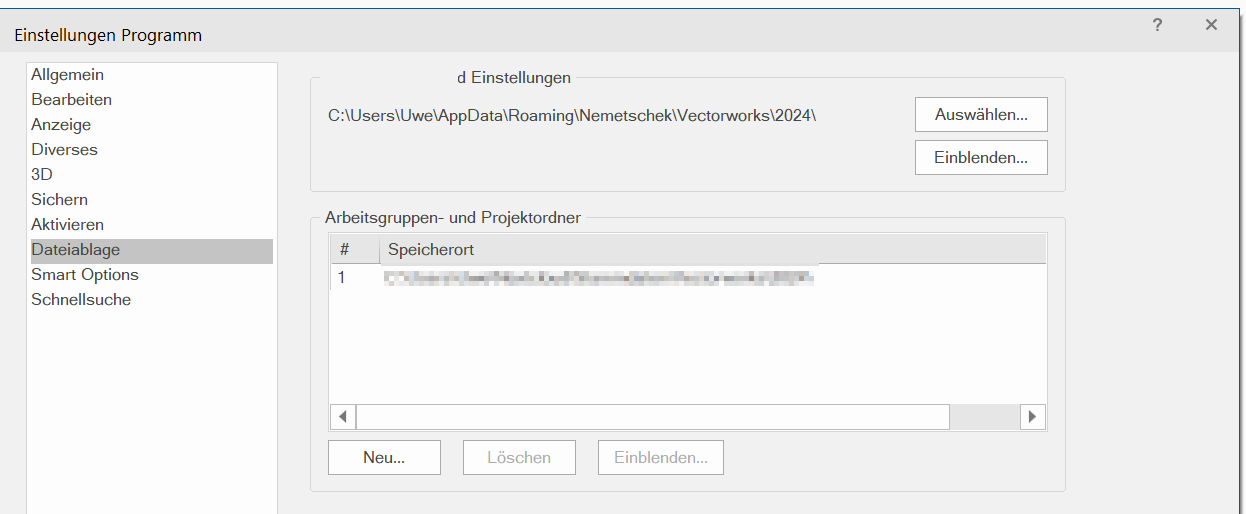
-
Quit Vectorworks if it is running.
-
Then copy the files to the Plug-Ins subfolder, e.g. as above
C:\Users\Uwe\AppData\Roaming\Nemetschek\Vectorworks\2024\Plug-Ins
The AppData folder may be hidden and must first be shown in Explorer.
Alternatively, you can define any folder as a workgroup location in the dialogue and move it to the Plug-Ins folder.
- Start Vectorworks.
The commands are not yet visible in the interface and must be inserted manually.
- Select Extras→Working environment→Customise working environment... The following dialogue opens:
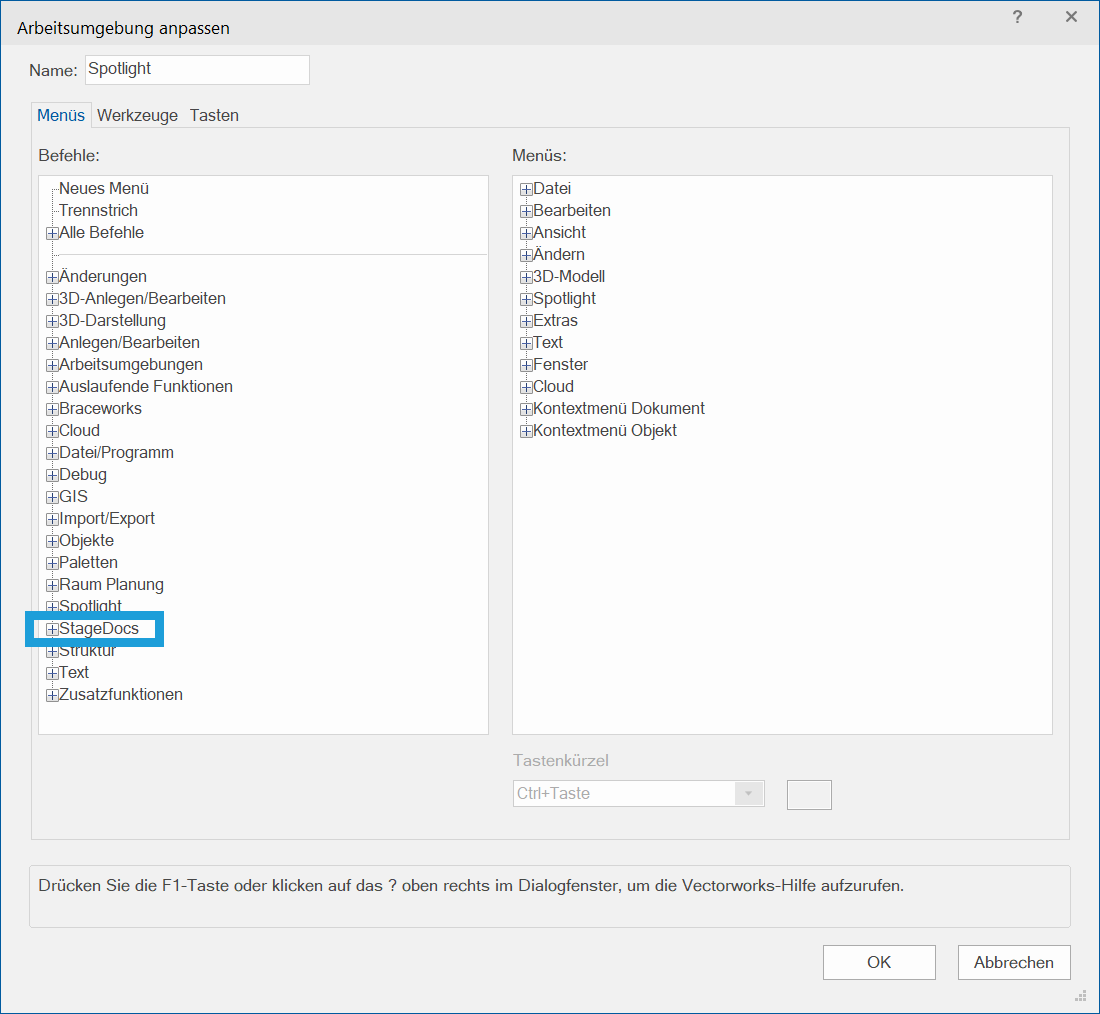
If the StageDocs folder is not visible, the installation did not work. If you cannot solve the problem yourself, please contact us.
-
Drag and drop the entire folder from left to right to the menus.
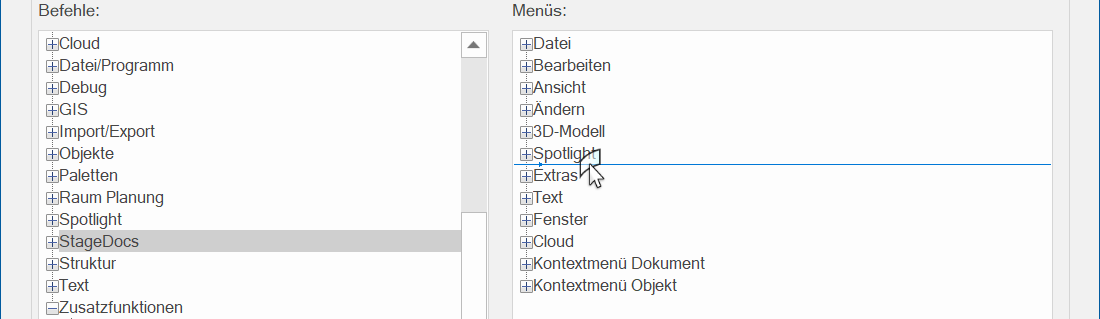
-
Click on the Tools tab and repeat the last step for the tools.
-
Click on OK.
-
Both the "StageDocs" menu item and the tools should now appear in the interface and are ready for use.
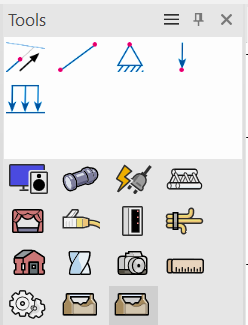
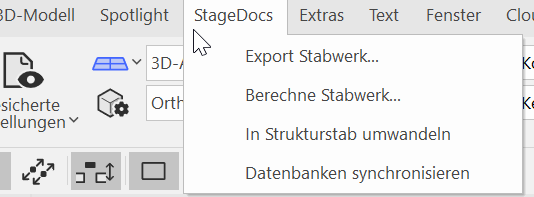
-
Open the Menu StageDocs → StageDocs License. In the Dialog, enter the license credentials and click on Activate. On correct input StageDocs is no ready.
-
DONE.